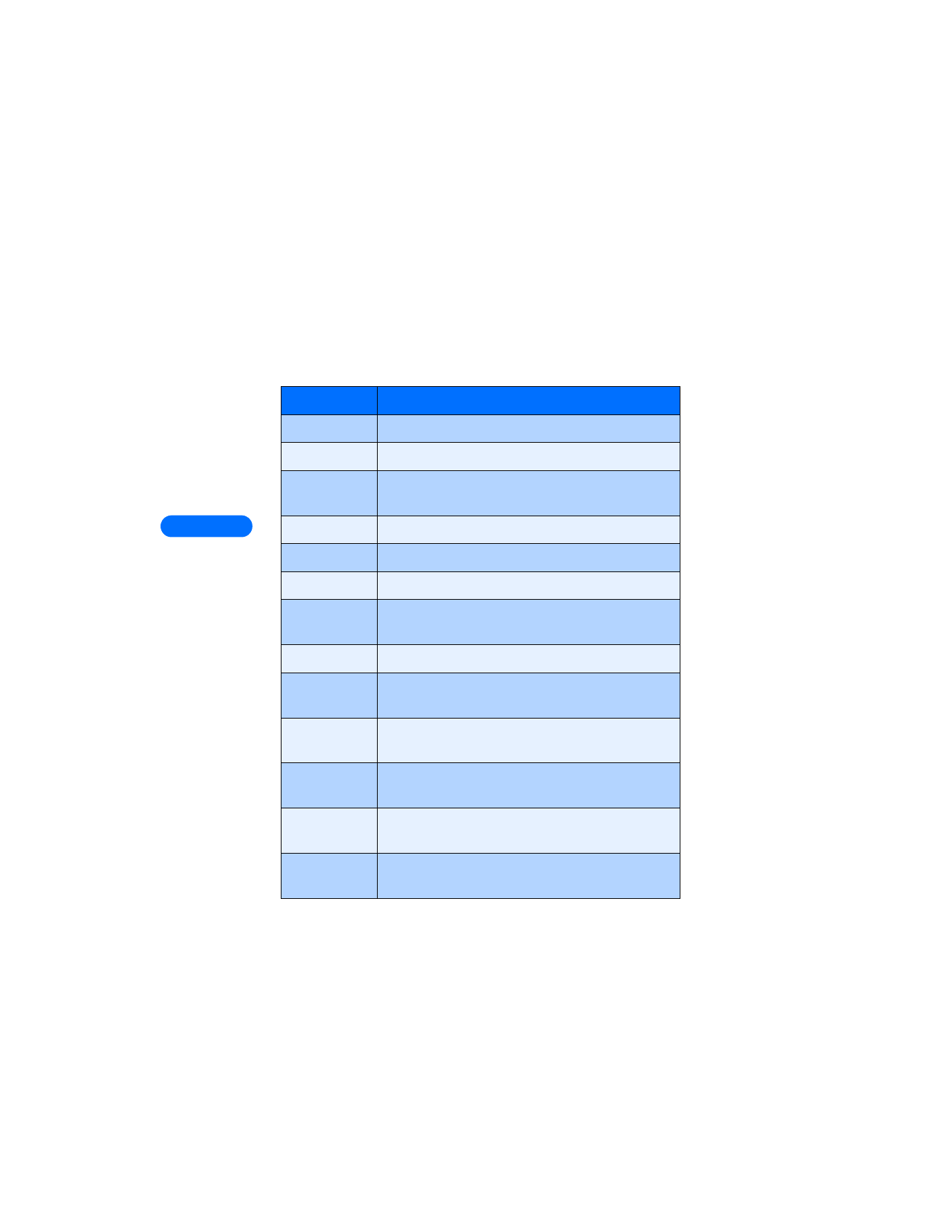
View message options
The table below lists several options available while creating a text
message. To view these options, press Options at the text entry screen.
Option
Description
Send
Sends the current text message to the recipient(s)
List recipients
Allows to you add or remove recipients to the message
Settings
Allows you to mark a message as urgent, to request a
delivery receipt, or to specify a callback number
Save message
Saves the current message to the desired folder
Clear text
Clears the screen of all text and characters
Exit editor
Used to return to the Messages menu
Insert name,
Insert number
Used to insert a phone book entry into the text
message, or to enter the phone number directly.
Use template
Adds text from a template to the current message
Insert picture,
Erase picture
Allows you to add a picture to the current message or
erase a picture that you’ve already attached
Predictive text
Allows you to enable or disable predictive text entry.
Also used to select language of dictionary used
Insert word,
Edit word
Allows you to insert a word not found in the
dictionary, or edit a word then add it to the dictionary
Insert symbol
Used to enter punctuation or special characters into
the current text message.
Matches
Displays a list of other options for the word currently
displayed by predictive text
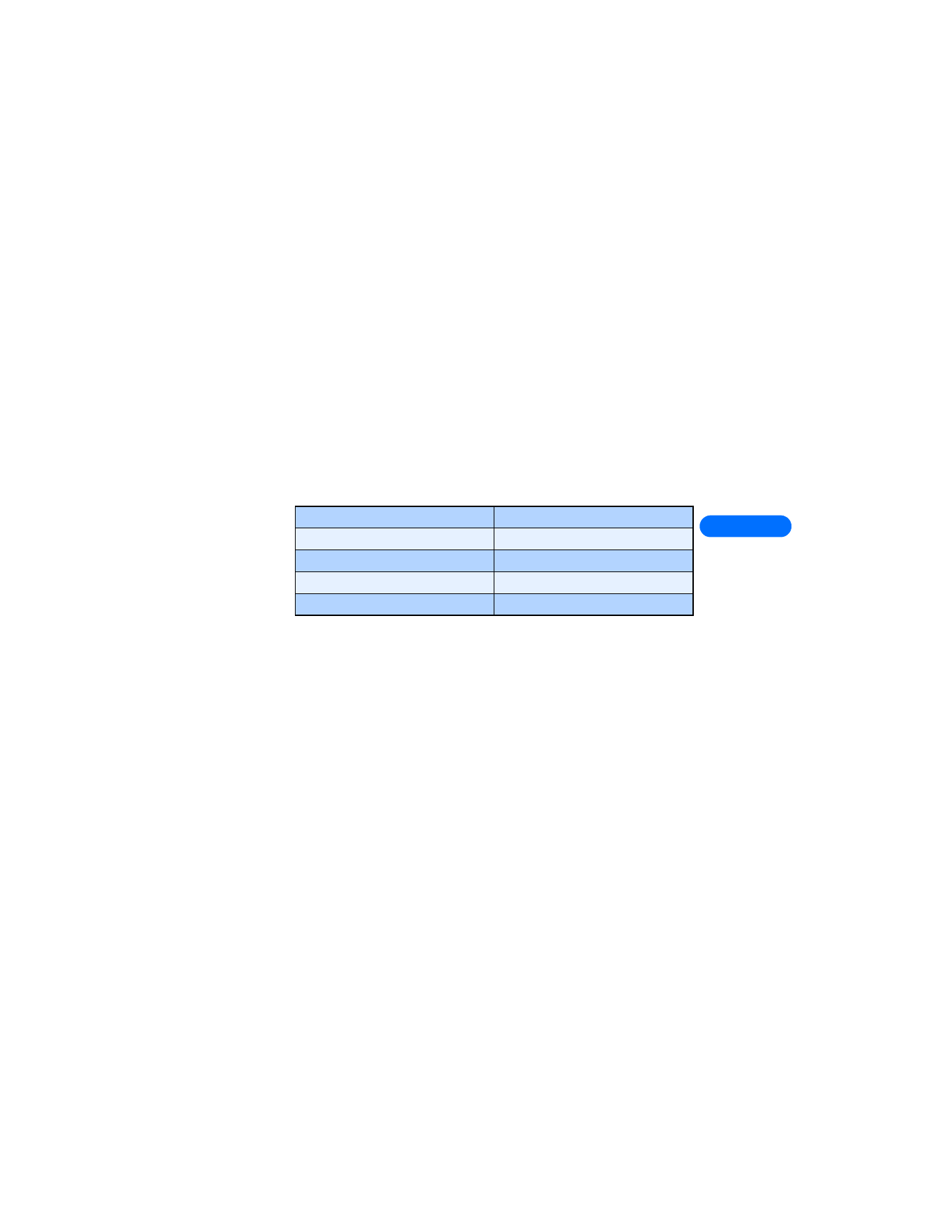
[ 63 ]
8
• USE MESSAGE TEMPLATES
Templates are short, pre-written messages which can be recalled and
inserted into new text messages when you’re short on time.
1
Create a new text message as described in steps 1 - 6 in the section,
“Create and send a text message” on page 60.
2
Instead of entering your own message, press Options, scroll to Use
template, then press Select.
3
Scroll to one of the available templates:
4
Press Select to enter the text into your new message.
5
Complete the process described earlier to send your message.
You can also create a new message while browsing the Templates folder.
1
Press Menu 01-1-5 (Messages > Text messages > Templates).
2
Scroll to the desired template, then press Select.
3
Press Options, then select Edit message to modify the message or
Add number to select a recipient.
4
From the message options list, select Send to send your message.