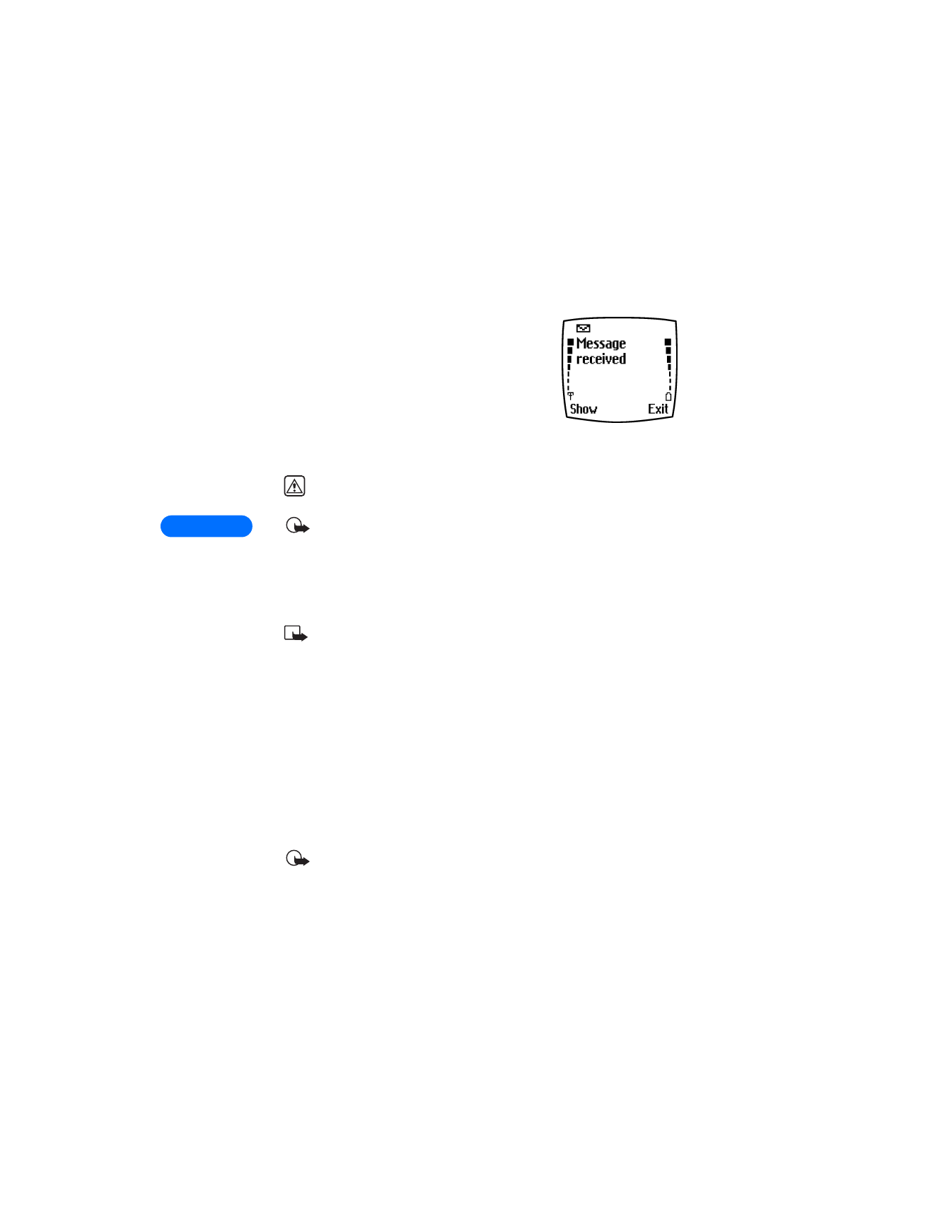
Create and send a text message
Important: Use this method when sending a message to recipients
in the same wireless network. If the recipient has a different
service provider, you must send the message as an e-mail (see
“Create and send an e-mail message” on page 64).
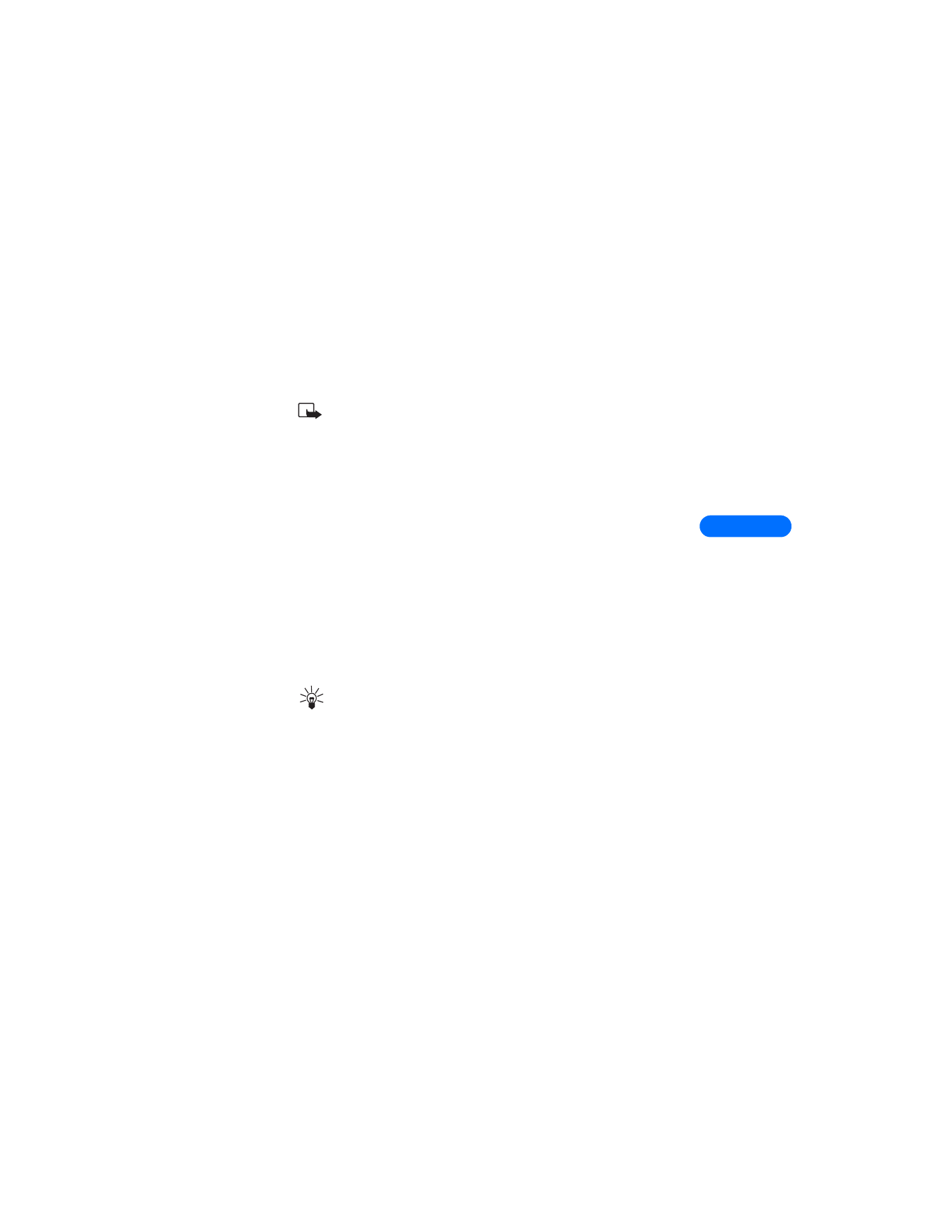
[ 61 ]
8
1
From the Start screen, press Menu, then press Select.
2
Select Text messages, then select Write message.
3
Select either Text (up to 160 characters) or Page (message consists of
phone number only).
Note: The ability to send a numerical page may be dependent on
your wireless network. Please contact your service provider for
more information on text messaging in your area.
4
Scroll to Add number, then press Select.
5
Enter the phone number of the recipient, then press OK.
OR
Press Search, highlight the desired number stored in your phone book,
then press Select.
6
Press Options, scroll to Enter text, then press Select.
7
Enter your message.
•
For more information on how to enter text via traditional text
entry, please see “Write using ABC and 123 modes” on page 37.
•
For more information about using predictive text, please see
“Write with predictive text” on page 40
Tip: Since the network limits the number of characters in a
message, a character counter appears in the upper right-hand
corner of your phone’s display.
8
To send the message, press Options, then select Send.
USE OTHER OPTIONS
You may consider using the following as a shortcut for sending a new text
message:
1
Enter the recipient’s phone number from the keypad, then press
Options.
2
Scroll to Send message, then press Select.
Continue the creation process as described above.
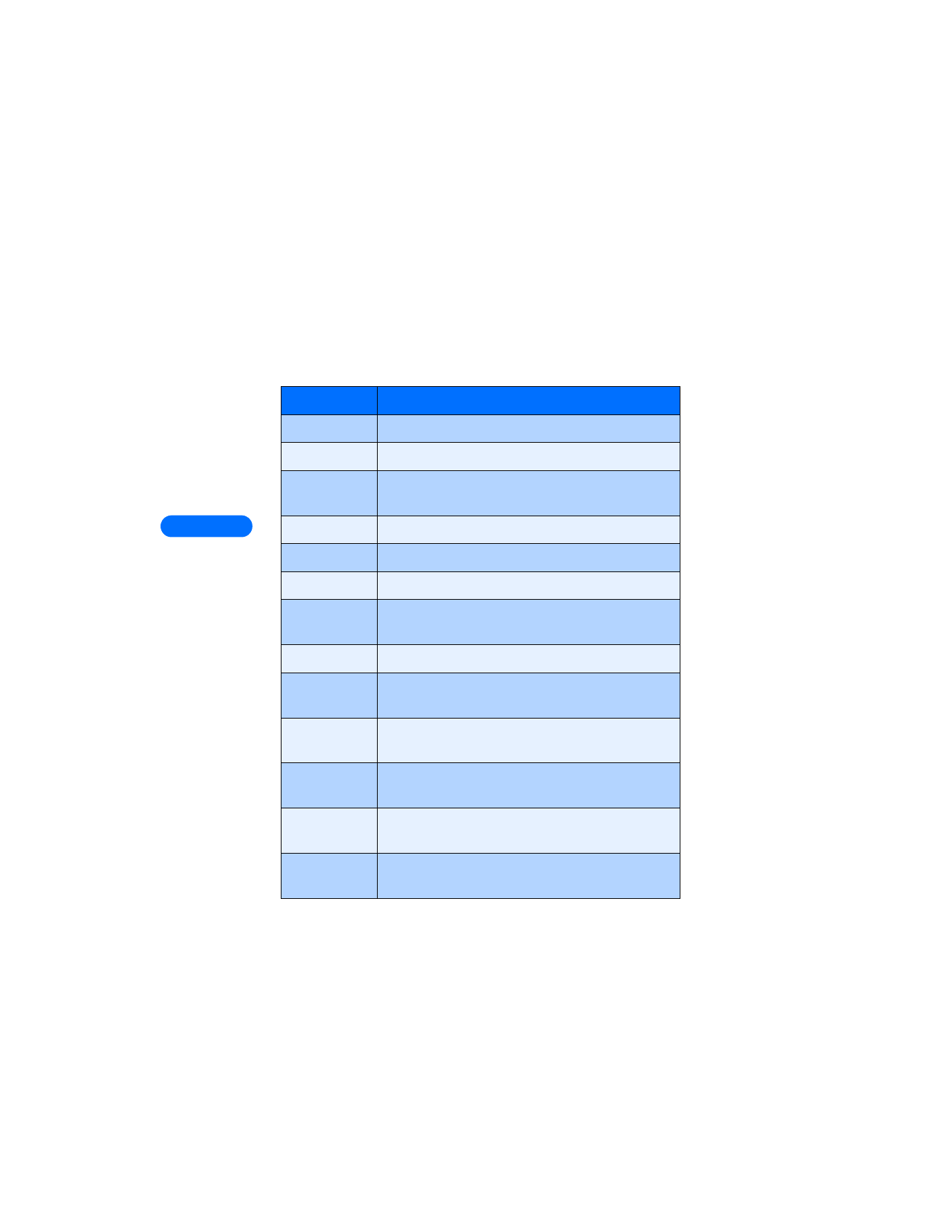
8
[ 62 ]