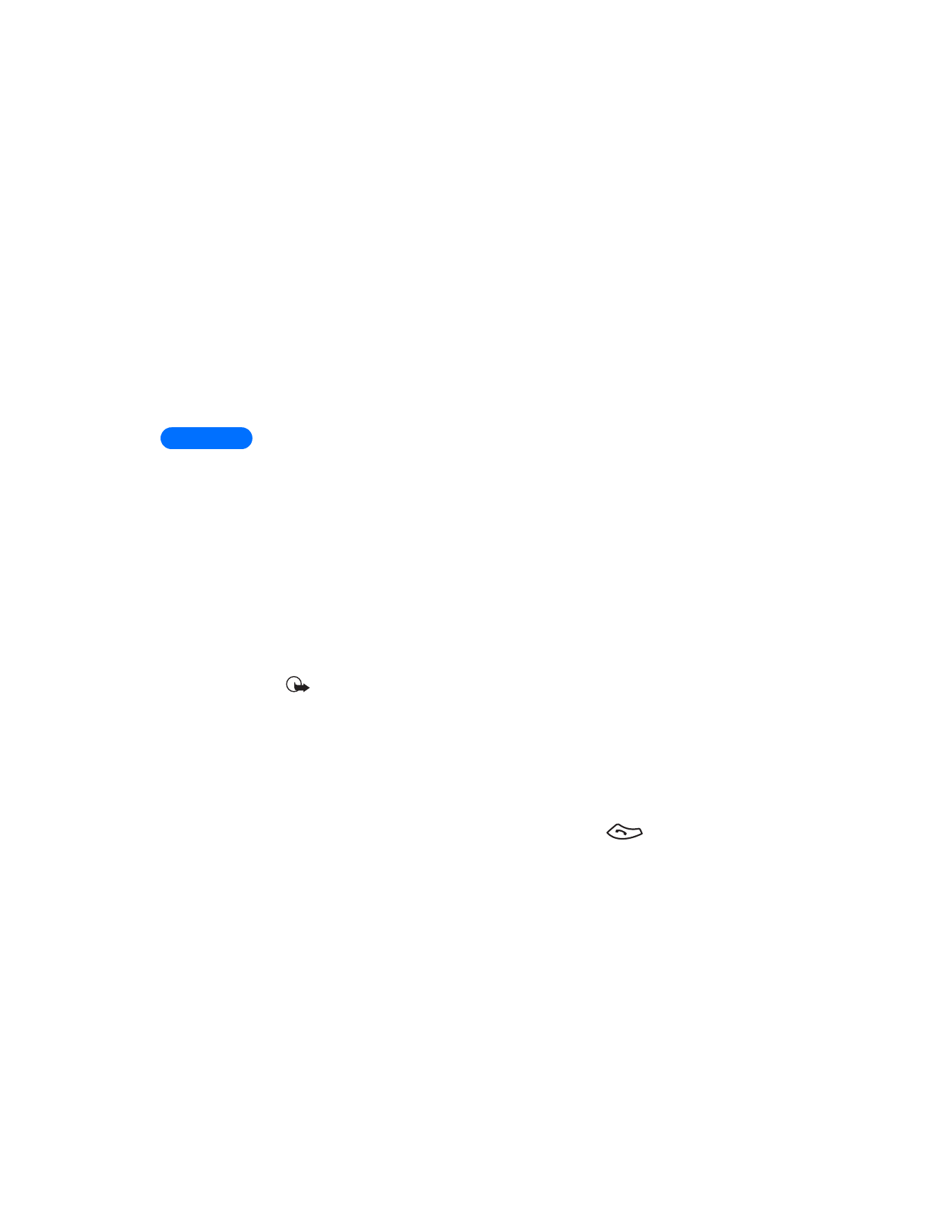
Learn about primary number
If a phone book entry contains multiple numbers, the number entered
when the phone book entry was created is designated as the
primary
number
. When you highlight a phone book entry and press
, your
phone dials the primary number.
Consider designating the number you dial most often (for phone book
entries containing multiple numbers per name) as the primary number.
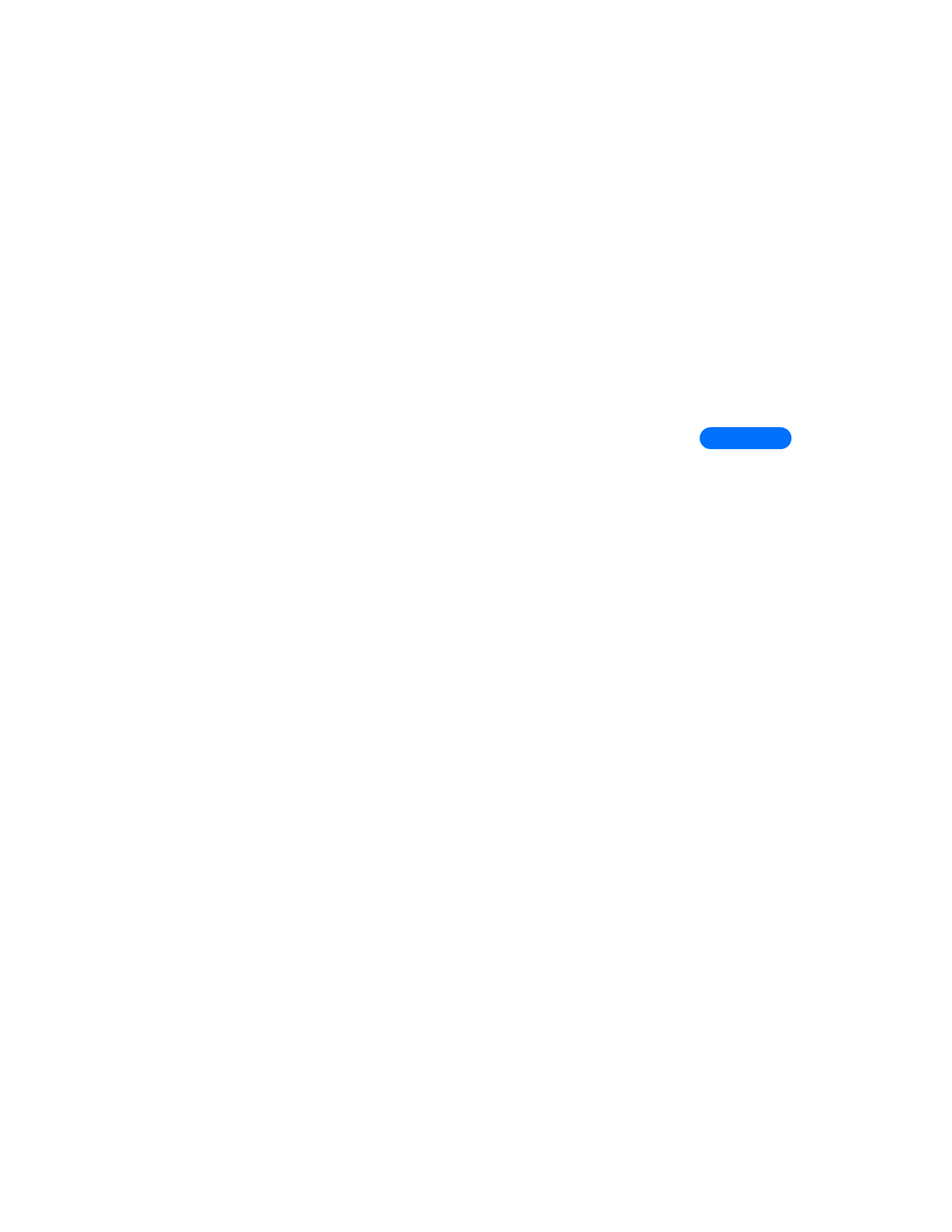
[ 49 ]
5
CHANGE PRIMARY NUMBER
Any phone number can be designated the primary number.
1
Recall the phone book entry you want to modify.
2
Press Details, then scroll to the number you want to set as the primary
number.
3
Press Options, scroll to As primary no., then press Select.
• ERASE STORED NAMES AND NUMBERS
You can erase a number from a phone book entry, erase all details of a
contact, or erase the entire contents of your phone book. Once you erase
information, it cannot be recovered.
ERASE A NUMBER
1
Recall the phone book entry you want to modify.
2
Press Details, then scroll to the number you want to erase.
3
Press Options, scroll to Erase number, then press Select.
4
Press OK to confirm your choice.
ERASE ENTIRE PHONE BOOK ENTRY
1
Highlight the phone book entry (name) you want to erase, then press
Details.
2
Press Options. Scroll to Erase, then press Select.
3
Press OK to delete the phone book entry (including all details).
ERASE THE ENTIRE PHONE BOOK
1
Press Names, scroll to Erase, then press Select.
2