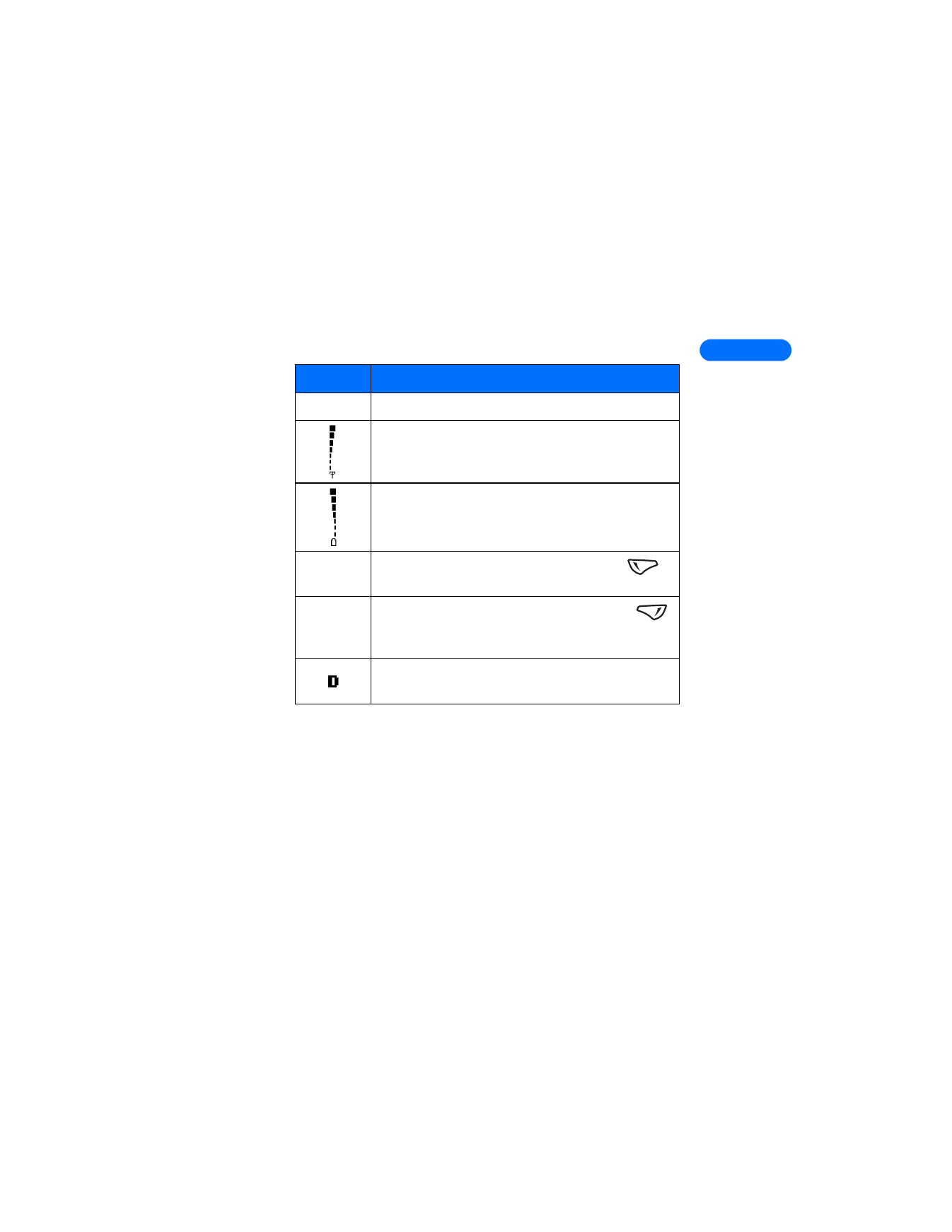
• LEARN ABOUT THE KEYS
The table on the following page contains a summary of how the various
keys on your phone work.
Element
Description
Home
Your service provider’s name may appear here.
Shows the signal strength of the wireless network
where you are. The higher the bar, the stronger the
signal.
Shows the battery charge level.
The higher the bar, the higher the power level in the
battery.
Menu
The entry point for your phone’s menu. Press
(left selection key) to view the menu options.
Names
The entry point for the phone book menu. Press
(right selection key) to view the phone book menu
options.
Icon appears in upper left corner of screen, indicating
that you are in a digital network.
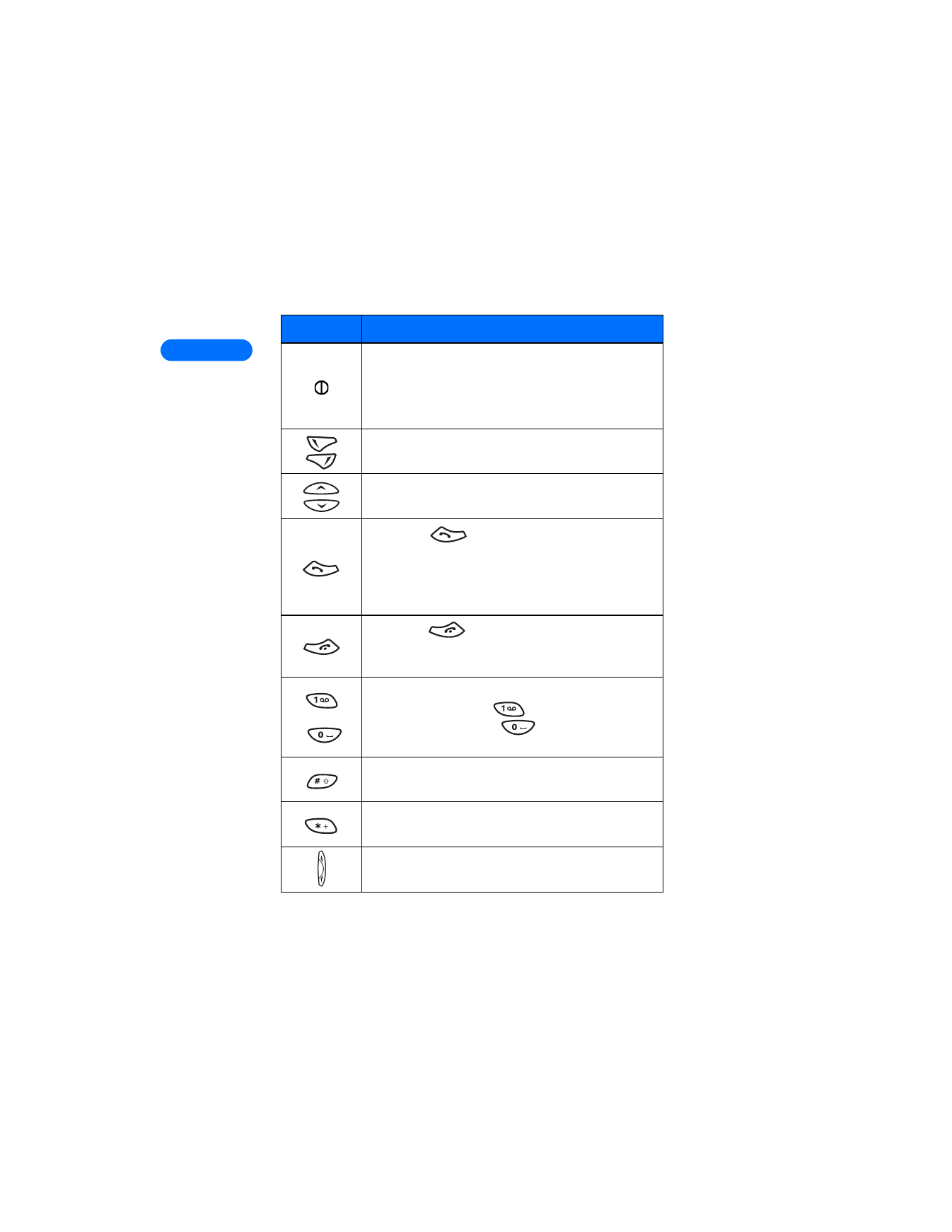
2
[ 18 ]
Key
Description
Power: Press and hold to switch the phone on or off.
Pressing this key momentarily displays a list of
profiles.Power key also displays menu while using
Minibrowser
Selection: Press to choose the option shown by the
word above the key (for example, Menu or Names).
Scroll keys: Press to scroll up or down through a
menu list of options.
Talk: Press
to make a call to the name or
number shown on the screen or to answer a call.
Pressing this key when not in a call (or when not in the
menu or phone book) displays a list of recently dialed
numbers.
End: Press
to end a call, to silence the ring
from an incoming call, or to exit the phone book or
menus completely. Used as Back key in Minibrowser.
through
Number: Use keys 1 through 9 to enter numbers and
letters. Press and hold
to dial your voice
mailbox. Press and hold
to launch the
Minibrowser.
# key: Use # key to change case of text, or to enable
or disable predictive text input.
* key: Use * key to enter special characters (example:
punctuation) or access special characters menu.
Volume: Use to increase or decrease volume.
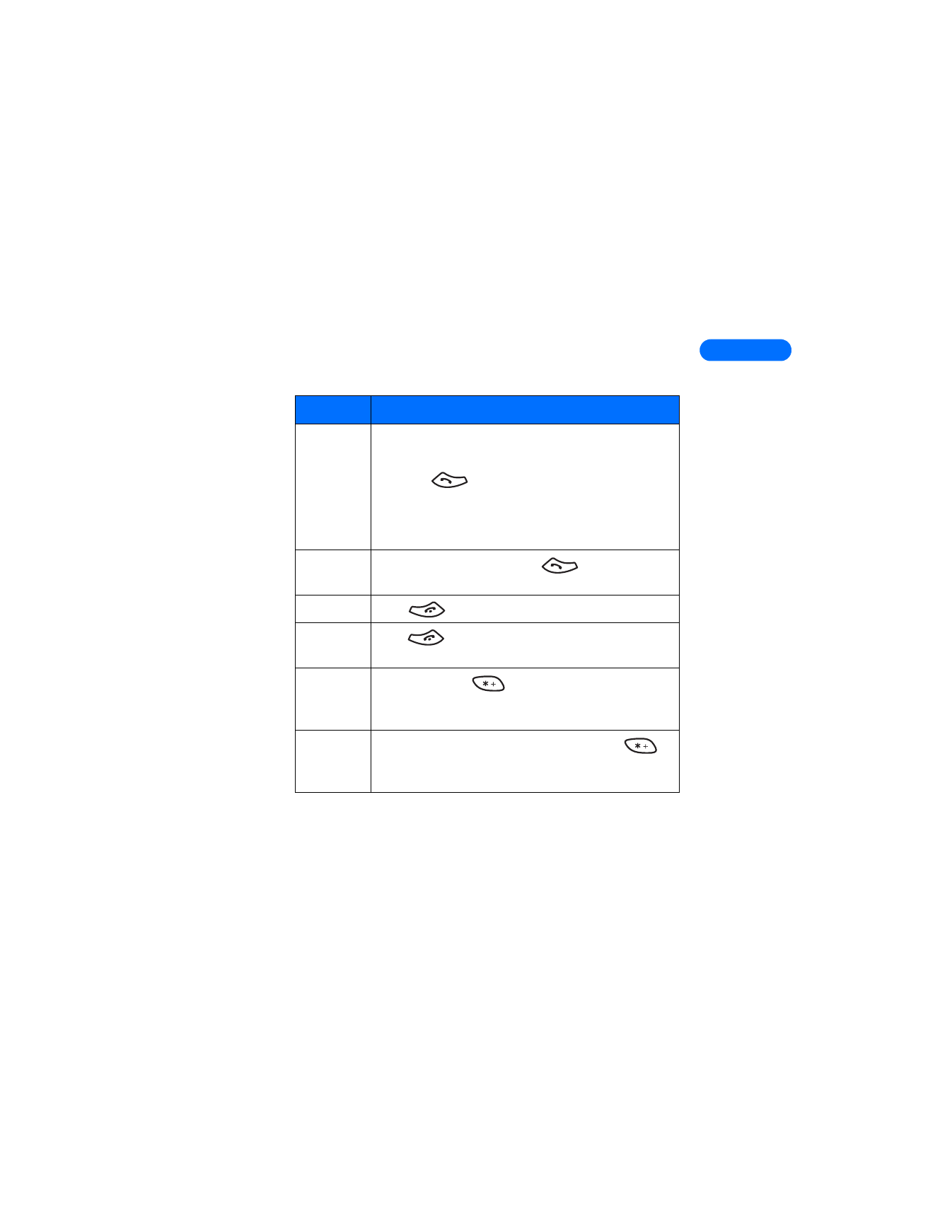
[ 19 ]
2
• MAKE AND ANSWER CALLS
Use the following table as a quick reference for making and answering
calls:
Task
Instructions